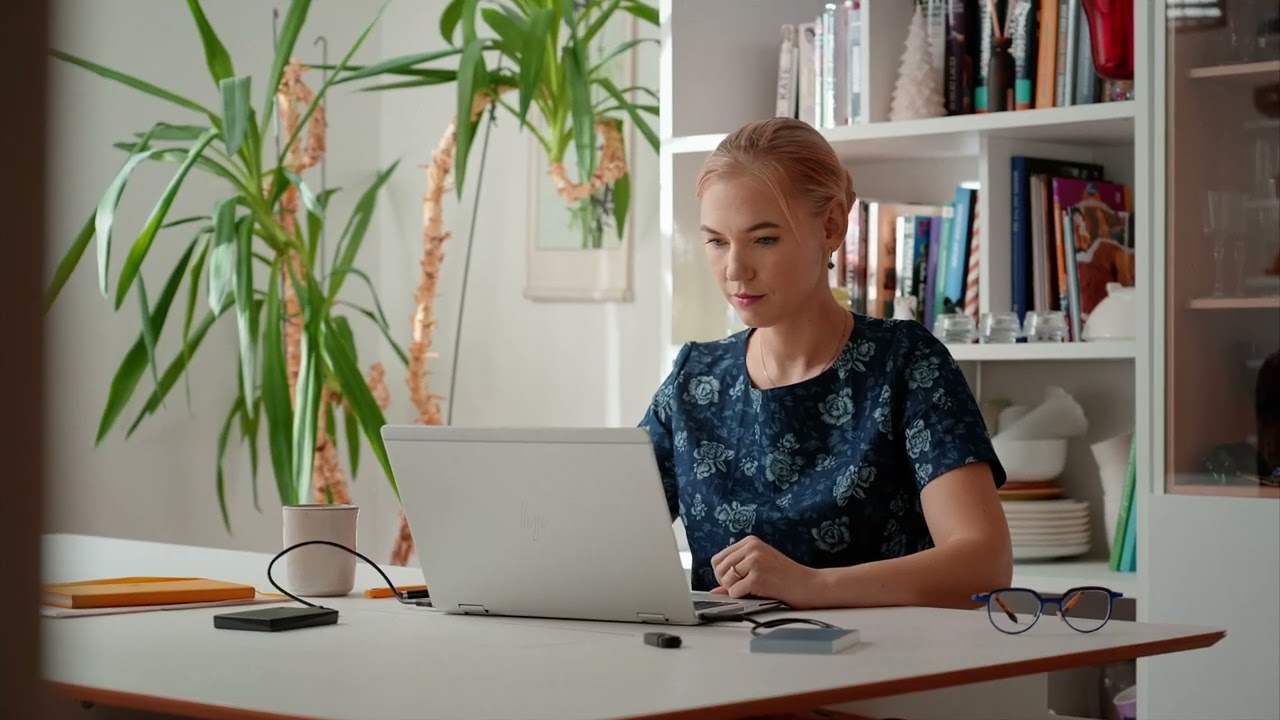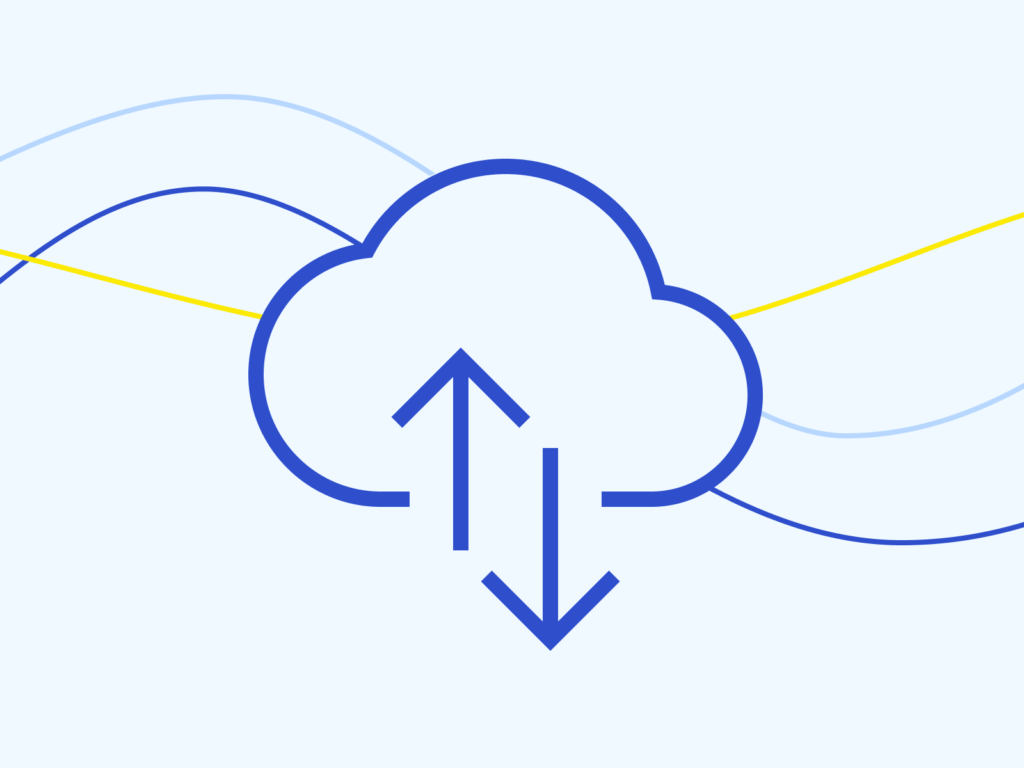
Backups
Your device might break, get lost, or be infected with a virus that makes your important files, family photos, or videos unusable. The only simple piece of advice for protecting your data is to create backups.
Nowadays, a large part of our lives is in a digital format on our phones, computers, or other devices, such as photo albums, contracts, contacts, etc. If your device is destroyed (breaks, gets lost, is infected with a virus, etc.), you also lose access to the necessary information stored in the device.
To prevent the loss of important information, you can create backups of your data and set up automatic data synchronisation from your device to a cloud, allowing you to restore data from a backup if the original data is lost.
As a rule of thumb, you should back up everything you consider important. This means any data where the loss of access would be inconvenient. It would be wise to back up your data periodically – for example, once a week or once a month. With automatic backup, it is worth checking from time to time whether the backup process is working correctly.
Backups can be created either on an external data carrier (a flash drive, an external hard disk, or an SD card), stored in a physically secure location, or online (known as a cloud backup). Both options are described in greater detail below.
Backup on an external data carrier
One way to protect your data is to copy it to an external data carrier – a flash drive or an external hard drive.
It is important to disconnect the external data carrier from your computer when you are not backing up your data to avoid the device becoming infected with malware. It is also a good idea to use a password for your external data carrier (if available) or to encrypt it so that unauthorised people would not be able to access your data.
Windows and MacOS have features to help you create backups:
- MacOS has a backup solution called TimeMachine. The only thing you need to do is to add a backup drive, and from then on, the computer will create automatic backups when you connect the disk to your computer.
- In Windows, you can find the backup option in the Start menu (Backup settings) where you can add an external data carrier, and when you connect it in the future, the computer will back up the files there. Most backup solutions allow you to choose which data is backed up: just documents and photos/videos or the entire contents of your phone/computer (including the apps and programs you use).
Cloud backups
In addition to physical devices, online data backup, or cloud backup, is becoming increasingly common. Major technology companies (Apple, Microsoft, Google) offer free storage space in their cloud environments when using their products (iPhone, Android phones, Windows or Mac PCs). This space can be used to back up your device (phone, tablet, etc.) or to sync data from your apps to the cloud (and from there, to other systems). A good example is syncing photos and videos from your phone to the Google Photos or iCloud Photos cloud. It is easy to set up, and it ensures that your data is preserved even if you lose your phone and that you make the best use of the storage space in your phone.
We recommend that you set up automatic near real-time synchronisation of data from the main applications you use to the cloud, and that you also back up your phone (contacts, messages, etc.) to the cloud at regular intervals.
In turn, it is advisable to periodically save data stored in clouds to an external data carrier, so that it is retained even if you lose access to the cloud environment for some reason.
When using cloud backups, keep your cloud account secure: use a strong password and two-factor authentication!
Guides for cloud environments
Below, you will find links to the instructions of major service providers on how to back up files to their clouds. Most providers support regular automatic backups on a daily or weekly basis, or when new files are added to specific folders. Details on how to do this can be found in the instructions.
Apple iCloud:
- Backup using iCloud (iPhone, iPad, iPod, iPod Touch, Mac, or PC)
- Back up your iPhone using iCloud
- Back up your Windows files using iCloud
Google Drive:
- Android backups (Samsung, Huawei)
- File backups (Mac, Windows)
Microsoft OneDrive:
Video